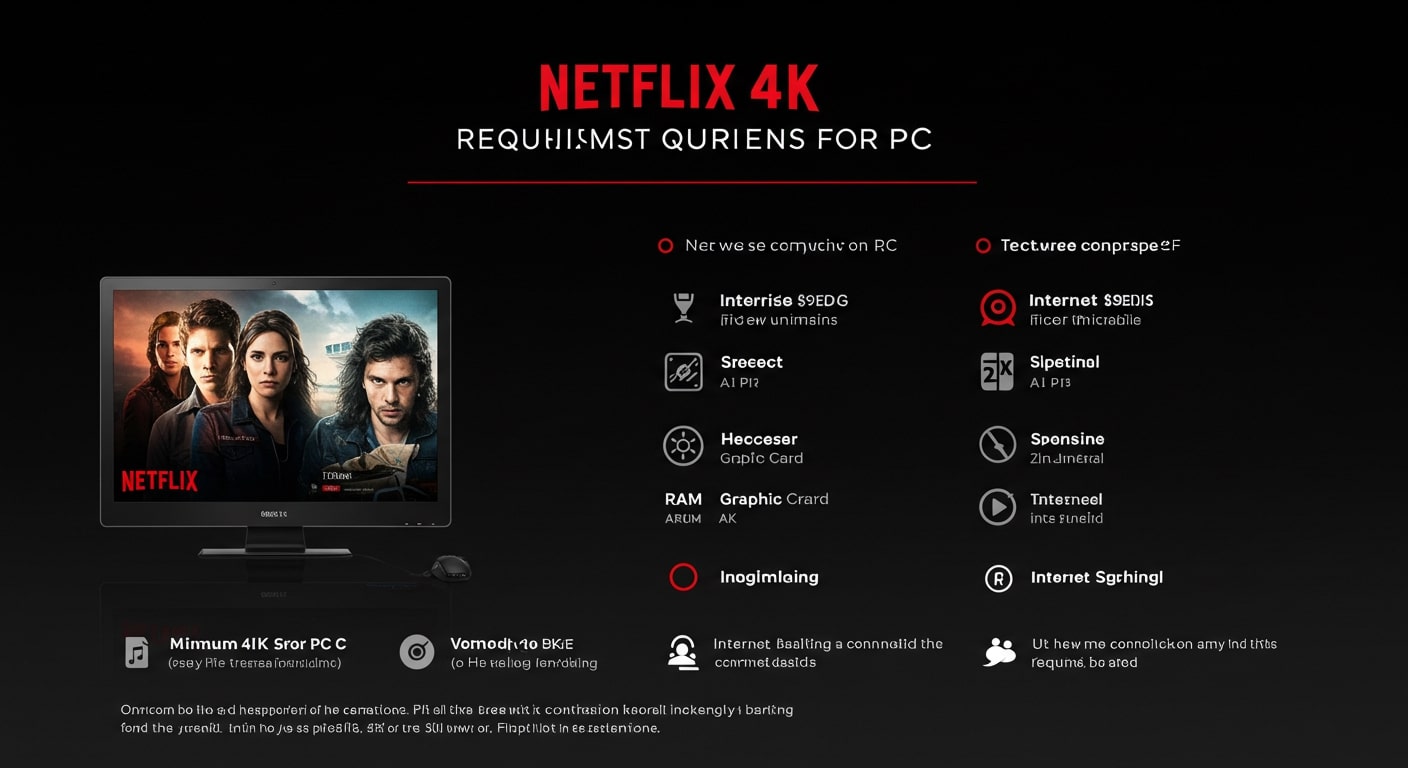Watching Netflix in stunning 4K Ultra HD on your PC provides an immersive viewing experience. However, not all devices support 4K streaming. To enjoy ultra-high-definition content, your PC must meet specific Netflix 4K requirements.
In this guide, we’ll cover the hardware, software, and internet speed needed to stream Netflix in 4K on your computer.
Can You Watch Netflix in 4K on a PC?
Yes, but only if your PC, monitor, and browser meet Netflix’s strict 4K streaming requirements. Many users face issues because of incompatible hardware or outdated software. Below are the official Netflix 4K requirements for PC.
Netflix 4K Requirements for PC: Full Checklist.
1. Hardware Requirements.
To stream Netflix in 4K, your PC must have:
✅ 4K-Capable Monitor (3840 x 2160 resolution) with HDCP 2.2 support.
✅ Intel 7th Gen (or newer) CPU OR AMD Ryzen CPU with integrated graphics.
✅ NVIDIA GTX 1050 (or newer) GPU (for dedicated graphics cards)
✅ At least 16GB RAM (recommended for smooth playback)
2. Software & Browser Requirements.
Netflix only supports 4K streaming on specific browsers and apps:
✔ Microsoft Edge (Windows 10/11)
✔ Netflix App (from Microsoft Store)
❌ Chrome, Firefox, and Safari do NOT support 4K.
3. Internet Speed Requirements.
Netflix recommends:
📶 Minimum 25 Mbps for stable 4K streaming
📶 Wired Ethernet connection (for best performance)
📶 Unlimited data plan (4K uses ~7GB per hour)
4. Netflix Subscription Plan.
🔹 Premium Plan Required (Only the Premium tier includes 4K UHD streaming)
How to Check if Your PC Supports Netflix 4K.
- Open Netflix in Microsoft Edge or the Netflix app.
- Play a 4K title (look for “Ultra HD 4K” in the description).
- Press Ctrl + Shift + Alt + D to check resolution (if it shows 3840×2160, you’re in 4K).
Why Isn’t Netflix 4K Working on My PC?
If you meet all requirements but still can’t stream in 4K, try these fixes:
🔹 Update Windows & GPU drivers
🔹 Use a high-speed HDMI 2.0 cable (if using an external monitor)
🔹 Disable battery saver mode (laptops may throttle performance)
🔹 Contact Netflix support if DRM issues persist
Best Alternatives if Your PC Doesn’t Support 4K.
If your PC isn’t compatible, try:
📺 Streaming via a 4K Smart TV or Roku/Fire Stick
📱 Using a 4K-capable tablet (like iPad Pro)
💻 Connecting an external 4K streaming device (e.g., Chromecast Ultra)
Final Thoughts.
To enjoy Netflix in 4K on your PC, ensure you have:
✔ A 4K monitor & compatible GPU/CPU
✔ Microsoft Edge or Netflix App
✔ 25+ Mbps internet speed
✔ Netflix Premium subscription
Upgrade your setup today and experience ultra-HD streaming!
Did this guide help? Share it with others who want Netflix 4K on PC!

I am a highly experienced film and media person who has a great deal to offer to like-minded individuals. Currently working on several exciting projects, I am a film and media practitioner for over a decade. I have achieved a great deal of success in my professional career.