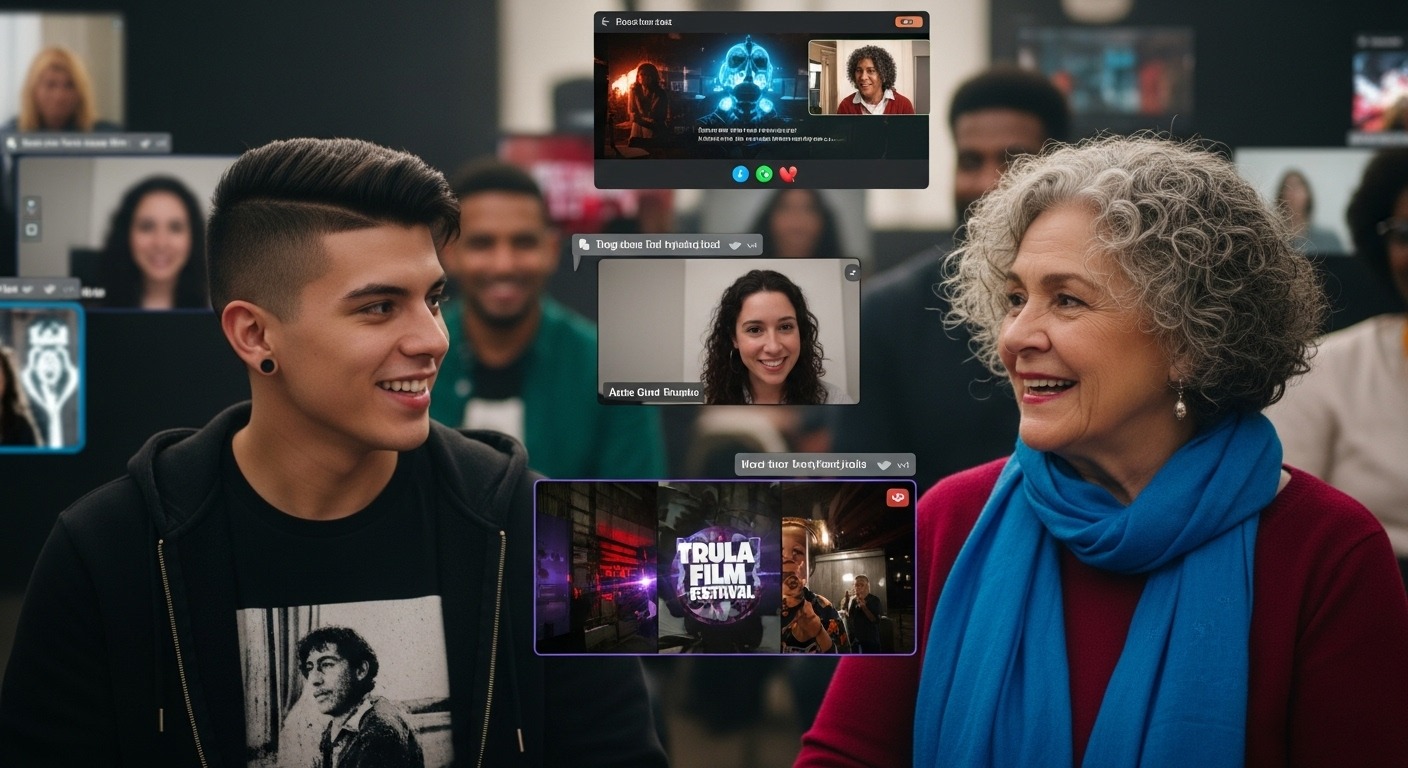Your Film’s Voice, Heard Around the World.
You’ve crafted a powerful story, brought characters to life, and poured your heart into every visual detail. But what if your film’s dialogue, the very essence of its narrative, can’t be understood by the vast international audience at a film festival? This is where subtitles become your film’s indispensable voice, connecting you with programmers, juries, and audiences from diverse linguistic backgrounds.
While some festivals, particularly for final exhibition, prefer separate subtitle files (like SRT or XML for DCPs), for initial online submissions – your crucial “screener” – burned-in (or hardcoded) subtitles are often the safest, most reliable, and frequently required option. They are an integral part of the video itself, ensuring that your message is always seen, regardless of the playback system or the viewer’s technical proficiency.
But burning in subtitles isn’t just about overlaying text; it’s about maintaining legibility, aesthetic harmony, and perfect synchronization, all while navigating the technical requirements of festival platforms. A poorly subtitled film can be as detrimental as a poorly mixed audio track or a low-resolution video, potentially leading to rejection before your film even gets a fair viewing.
This guide will demystify the process of burning subtitles into your film for festival entry. We’ll cover why it’s so important, how to prepare your subtitle files meticulously, and the practical steps to hardcode them flawlessly, ensuring your film’s voice truly resonates on the global stage.
Ready to make your film accessible to the world? Let’s dive in.
2. Why Burn In Subtitles for Festival Entry? The Crucial Reasons.
While the ideal scenario for a theatrical screening might involve separate subtitle files (like those used in a DCP that a projectionist can turn on/off or change languages), for your initial festival submission – the all-important screener – burned-in subtitles are overwhelmingly preferred, and often explicitly required, for several compelling reasons:
A. Universal Accessibility for Programmers:
- Language Barrier Elimination: The most obvious reason. Festival programmers come from diverse linguistic backgrounds. If your film is in Luganda (from Uganda) or Spanish, but the festival is in Germany, English subtitles provide an immediate, universal bridge. They allow any programmer, regardless of their native tongue, to fully understand your dialogue and appreciate your narrative.
- Ensuring Comprehension: Even for a native speaker, subtitles can aid comprehension, especially if dialogue is rapid, accents are strong, or the sound mix is complex. You want to make it as easy as possible for a programmer to follow your story without effort.
B. Preventing Playback Issues and Ensuring Reliability:
- “What You See Is What They Get”: When subtitles are burned into the video file, they become a permanent part of the image. This means they will display exactly as you intended, on any playback device or streaming platform. There’s zero risk of:
- Missing Files: An external subtitle file (.srt, .xml) might get detached, lost, or fail to upload correctly.
- Compatibility Problems: Different media players or streaming platforms handle external subtitle files inconsistently. Some might not support certain formats, leading to no subtitles at all, or incorrect rendering.
- Synchronization Errors: External subtitles can drift out of sync if the playback system isn’t robust or the timecodes are slightly off. Hardcoded subtitles are locked to the video frames.
- Simplified Workflow for Festivals: Imagine a festival receiving thousands of submissions. If even a small percentage of external subtitle files caused problems, their technical team would be overwhelmed. Burned-in subtitles significantly simplify their intake and screening workflow, making your submission hassle-free for them.
C. Maintaining Consistent Presentation and Artistic Control:
- Aesthetic Control: When you burn in subtitles, you choose the font, size, color, background, and precise placement. This allows you to maintain your film’s visual aesthetic and ensure the subtitles are legible and unobtrusive. With external subtitle files, the playback device or platform often dictates the font and style, which might not align with your film’s look.
- Safe Area Compliance: You can ensure your subtitles stay within the “safe area” of the frame, preventing them from being cut off on different screens or projectors, which can happen with automated systems or external files.
D. Industry Expectation for Screeners:
- For films with non-English dialogue, especially for initial online screeners submitted to international festivals, burned-in English subtitles are the industry standard expectation. Failing to provide them can be seen as unprofessional and a direct barrier to entry. Some festivals explicitly state they will not review films without them.
E. The “Lazy Programmer” Factor (and why it’s good for you):
- While it’s perhaps an unfair generalization, programmers are human and often working under immense pressure. If your film requires extra steps just to get the subtitles to show up correctly, it adds friction to their viewing process. A perfectly ready-to-play file with clear, hardcoded subtitles makes their job easier and ensures your film gets the best possible, uninterrupted attention.
3. Understanding Subtitle Formats: SRT vs. Burned-in vs. Other.
Before you can effectively burn in subtitles, it’s essential to understand the different forms they take and why each has its place (or not) in the festival ecosystem. Not all “subtitles” are created equal!
A. SRT (SubRip Subtitle) Files: The Text & Timing Blueprint.
- What it is: An SRT file (with the
.srtextension) is the most common and simplest plain-text file format for subtitles. It contains:- A sequential number for each subtitle.
- The start and end timecodes (e.g.,
00:00:10,250 --> 00:00:12,750). - The subtitle text itself.
- A blank line to indicate the end of a subtitle block.
- Key Characteristics:
- Text-Based: It’s just text and timing information; it doesn’t contain any styling (font, color, size) or visual appearance.
- Lightweight: Very small file size.
- Human-Readable: Can be opened and edited with any text editor.
- External File: It’s a separate file that runs alongside your video.
- Role in Festival Submission: SRT files are the source for most burned-in subtitles. You’ll typically create or obtain a highly accurate SRT file first, and then use it in your video editing software to render the hardcoded subtitles. Festivals also often request a clean, time-coded SRT file upon acceptance for exhibition purposes (e.g., for creating a DCP or translating into local languages).
B. Burned-in / Hardcoded / Open Captions: Part of the Video Image.
- What it is: This is the focus of our guide. When subtitles are “burned in,” they are permanently rendered onto the video frames during the export process. They become an unchangeable part of the video image, just like any other visual element.
- Key Characteristics:
- Permanent: Once burned in, you cannot turn them off or change their appearance.
- Universal Playback: They will display on any device, player, or platform that can play your video, without needing a separate file or specific player functionality.
- Fixed Styling: The font, size, color, and position are determined by you during the burning-in process.
- Role in Festival Submission: Highly recommended and often required for initial festival screeners (preview copies). This guarantees that every programmer sees the subtitles exactly as intended, without any technical hiccups.

C. Closed Captions (CEA-608/708): For Broadcast Accessibility.
- What it is: Closed captions are typically embedded within the video file (e.g., an MP4 or MOV) but are not visible by default. Viewers can choose to turn them on or off using their TV remote or media player settings. They often also include non-dialogue audio information (e.g.,
[DOOR SLAMS]). - Key Characteristics:
- Toggleable: Can be turned on or off.
- Embedded: Part of the video file, but not burned into the visual.
- Styling Controlled by Player: The viewer’s device often dictates the font, size, and appearance.
- Role in Festival Submission: Generally not used for festival submissions or exhibition. They are primarily for broadcast television and accessibility compliance. Festivals want to ensure everyone sees the subtitles without needing to enable them, especially for screeners.
D. XML / Timed Text / Interop / SMPTE Subtitles (for DCPs): Professional Exhibition.
- What it is: These are advanced, complex subtitle formats used primarily for professional cinema exhibition, especially within a Digital Cinema Package (DCP). They are separate XML-based files that contain not just text and timing, but also precise positioning, styling, and even language information.
- Key Characteristics:
- Separate Files (from video/audio): They reside within the DCP folder structure alongside the video and audio streams.
- Toggleable by Projectionist: A projectionist at the cinema can typically select which subtitle track to display (e.g., English, French, Spanish).
- Precise Control (by Creator): Offer very granular control over appearance and timing within the cinema environment.
- Role in Festival Submission: You won’t use these for your initial screener. However, if your film is accepted by a major festival requiring a DCP, you will likely need to provide your English (and possibly original language) SRT file to a DCP mastering house, which will then convert it into this XML-based format for the final cinema package.
4. Preparing Your Subtitle File: Precision is Key.
Before you can even think about burning subtitles into your film, you need a perfectly crafted subtitle file, usually in the SRT format. This file is the blueprint for your burned-in text, and any errors here will be permanently etched into your video. Think of it as writing the script for your subtitles.
A. Translation Quality & Accuracy (Crucial for Non-English Films):
- Professional Translation: If your film’s original language is not English (e.g., Luganda, Swahili), do not rely on machine translation. Invest in a professional translator who is a native speaker of the target language (English for most international festivals) and understands cinematic context and nuance.
- Cultural Nuance: A good translator doesn’t just translate words; they convey meaning, tone, and cultural references accurately. Direct, literal translations can often fall flat or even be misinterpreted.
- Grammar & Spelling: The final subtitle text must be grammatically correct and free of any spelling errors. These errors instantly make your film look unprofessional.
B. Synchronization (Timing): The Heartbeat of Your Subtitles:
- Perfect Sync: Subtitles must appear exactly when the dialogue begins and disappear when it ends. Even a fraction of a second off can be jarring and frustrating for the viewer.
- Reading Speed: This is paramount. Viewers need enough time to read the subtitle without feeling rushed, but the subtitle should not linger on screen long after the dialogue has finished.
- Rule of Thumb: Aim for a reading speed of roughly 15-20 characters per second (CPS) or 160-180 words per minute. Most professional subtitling software will give you a reading speed indicator.
- Minimum/Maximum Duration: Typically, a subtitle should be on screen for a minimum of 1 second (to register) and a maximum of 6-7 seconds (to avoid lingering too long).
- Avoid Overlap: Ensure there is a small gap (e.g., 2-4 frames) between the end of one subtitle and the start of the next. Overlapping subtitles can cause display issues.
- Timecode Accuracy: Ensure your timecodes are precise, down to milliseconds if your software allows.

C. Formatting for Readability:
- Line Breaks: Limit subtitles to two lines of text, maximum. Anything more is overwhelming and difficult to read quickly. Break lines at natural pauses in speech or logical points in a sentence.
- Character Limits per Line:
- For single-line subtitles, aim for 35-42 characters per line (including spaces).
- For two-line subtitles, aim for 35-42 characters per line for each line.
- These limits are crucial for legibility on various screen sizes and to prevent text from running off the screen.
- Text Simplification: Sometimes, a direct translation might be too long to read within the time the dialogue is spoken. You may need to condense or simplify the text while retaining the original meaning. This is often an art form in itself.
- Italics: Use italics for off-screen dialogue, voice-overs, song lyrics, or for dialogue coming from a speaker not visible on screen.
D. Tools for Creating and Refining SRT Files:
You don’t need expensive software to create or edit SRTs. Many free and affordable options are available:
- Online SRT Editors:
- Happy Scribe / Rev / Veed.io: Offer robust online editors, often with transcription services that can generate an initial draft SRT for you (though these still need careful human review and timing adjustment).
- Desktop Software:
- Subtitle Edit (Windows): Free, open-source, and extremely powerful for creating, editing, and timing SRTs. Highly recommended.
- Aegisub (Cross-Platform): Popular for anime and general subtitling, offers advanced features.
- Jubler (Cross-Platform): Java-based, good for basic SRT editing.
- Your NLE (Non-Linear Editor): Many professional NLEs (like Premiere Pro, DaVinci Resolve) allow you to import or create SRT files directly on your timeline, making timing easier.
E. Rigorous Proofreading and Quality Control:
This is arguably the most critical step after initial creation.
- Watch with Fresh Eyes: After creating or importing the SRT, watch your entire film with the subtitles enabled in your NLE or a dedicated player. Watch it multiple times.
- Read Aloud (Mentally): As you watch, mentally read the subtitles aloud to check if the reading speed feels natural.
- Check Against Original Dialogue: Ensure every line of dialogue is correctly subtitled and that no lines are missing.
- Get a Second Opinion: Have a trusted friend, colleague, or professional proofreader (ideally a native English speaker, if that’s your target language) review the film with subtitles. A fresh pair of eyes will catch errors you’ve overlooked.
5. The Process: How to Burn Subtitles into Your Film (Step-by-Step)
The most efficient and highest-quality way to burn in subtitles is usually directly from your Non-Linear Editor (NLE) during the final export. This ensures the best synchronization and visual quality. Here’s a general guide for popular NLEs:
A. Using Non-Linear Editors (NLEs): The Preferred Method.
This method ensures your subtitles are integrated seamlessly with your video during the final render. The steps are broadly similar across most professional editing software.
- Import Your Video into Your NLE:
- Open your completed film project in your chosen NLE (e.g., Adobe Premiere Pro, DaVinci Resolve, Final Cut Pro).
- Ensure your final, edited video sequence/timeline is exactly as you want it, with all color grading, sound mixing, and other edits complete.
- Import Your SRT File:
- Most NLEs allow you to directly import an
.srtfile onto your timeline. - Premiere Pro: Go to
File > Import, select your.srtfile. Drag the imported subtitle file from your Project panel onto a video track above your main video track (e.g., V3 or V4). It will appear as individual subtitle blocks. - DaVinci Resolve: Go to
File > Import > Subtitle..., select your.srtfile. It will automatically create a new subtitle track in your timeline. - Final Cut Pro (X): FCPX uses “Captions” which are often more robust than simple subtitles. You can
File > Import > Captionsor create new captions from scratch. You can also paste text into existing caption roles.
- Most NLEs allow you to directly import an
- Position and Style Your Subtitles:
- Once imported, your subtitles will appear as graphical elements on your timeline. This is where you set their appearance.
- Font Choice: Choose a clear, legible sans-serif font (e.g., Arial, Helvetica, Open Sans, Roboto). Avoid overly decorative fonts.
- Size: Test different font sizes to ensure readability on various screens (from phone to TV). Generally, 36-48pt for 1080p video, adjusted proportionally for 4K.
- Color: White or light yellow text is common. Ensure it contrasts well with the video content.
- Background/Outline/Shadow: This is CRITICAL for legibility.
- Drop Shadow: A slight drop shadow (e.g., black, 50% opacity) helps the text stand out against busy backgrounds.
- Outline/Stroke: A thin black outline can also improve readability.
- Solid/Semi-Transparent Background: For maximum readability, some filmmakers opt for a semi-transparent black background box behind the text. However, this is often less aesthetically pleasing and should be used sparingly for festival screeners unless your visuals are extremely busy.
- Position: The universal standard is centered, bottom-third of the screen. Ensure it’s within the “title safe” area to prevent being cut off on different displays. Most NLEs have safe area guides you can enable.
- Leading/Line Spacing: If you have two lines of text, ensure there’s adequate spacing between them.
- Consistency: Apply the exact same styling to all subtitle blocks throughout your entire film. Consistency is key for a professional look.
- Premiere Pro / DaVinci Resolve: You’ll typically use the “Essential Graphics” panel (Premiere) or the “Inspector” panel (Resolve) to adjust these settings, often for all subtitles on a given track at once.
- Final Cut Pro: Caption roles offer similar styling controls.
- Perform a Full Review (Crucial Step):
- Play back your entire film with the styled subtitles in your NLE.
- Check for any sync issues, overlapping text, cut-off text, or readability problems against various backgrounds (e.g., bright sky, dark night scene).
- Make any final adjustments to timing or styling.

- Export Your Film (with Burned-in Subtitles):
- Go to your NLE’s export menu (e.g.,
File > Export > Mediain Premiere Pro,Deliverpage in DaVinci Resolve,File > Sharein Final Cut Pro). - Crucial Setting: Look for an option to “Burn In Captions,” “Render Hard Subtitles,” “Video Encoding: Subtitle: Burn into video,” or similar. This is the setting that makes them a permanent part of the video. If you don’t select this, they might export as a separate track (soft subtitles) or not at all.
- Choose Your Codec & Container: Select the appropriate codec and container for your festival screener (e.g., H.264 in .mp4 or .mov).
- Match Video Settings: Ensure all other video settings (resolution, frame rate, bitrate, color space) match the festival’s screener requirements (as detailed in Section 4 of the “Export Codecs” guide).
- Audio Settings: Confirm audio codec (AAC), sample rate (48 kHz), bit depth (24-bit), and channel (stereo 2.0).
- Export: Render your film.
- Go to your NLE’s export menu (e.g.,
B. Using Dedicated Encoding Software (Less Common, but Useful for Existing Videos):
While exporting directly from your NLE is best, if you have an already exported video file and need to burn in subtitles without re-rendering the entire project from scratch, tools like HandBrake or Shutter Encoder can be used.
- HandBrake (Free, Cross-Platform):
- Open HandBrake and load your video file.
- Go to the “Subtitles” tab.
- Click “Tracks > Add External SRT…” and select your SRT file.
- Crucially, check the “Burn In” box next to the subtitle track you want to hardcode.
- Choose your desired video and audio output settings (e.g., H.264 MP4).
- Preview a short section to ensure subtitles are correct before full export.
- Click “Start Encode.”
- Shutter Encoder (Free, Cross-Platform):
- Load your video file.
- In the “Functions” dropdown, choose an appropriate video output (e.g., H.264).
- In the “Advanced Features” section, enable “Burned-in subtitles” and select your SRT file.
- Adjust other video/audio settings as needed.
- Click “Start Function.”
- Caveat: Re-encoding an already compressed video file (e.g., a finished H.264) to burn in subtitles might introduce minor quality loss or additional compression artifacts. Always try to burn them in from your highest-quality master in your NLE if possible.
6. Best Practices for Burned-in Subtitles: Aesthetics and Legibility.
Burning in subtitles isn’t just a technical task; it’s an exercise in visual design. Your goal is to make the subtitles seamlessly integrated into your film’s visuals, easy to read, and never distracting.
A. Font Choice: Keep it Clean and Simple.
- Sans-Serif is King: Always opt for a clean, sans-serif font. Fonts like Arial, Helvetica, Verdana, Roboto, or Open Sans are popular, highly legible choices. These fonts are designed for on-screen readability, even at smaller sizes or lower resolutions.
- Avoid Decorative Fonts: Steer clear of script, highly stylized, or overly thin/condensed fonts. While they might look unique, they severely hinder readability, especially when viewed quickly or on smaller screens.
- Consistency: Use only one font throughout your entire film. Switching fonts is jarring and unprofessional.
B. Size: Readable but Not Dominant.
- Optimal Size for 1080p: For a 1920×1080 (1080p) video, a font size between 36pt and 48pt is generally a good starting point. Adjust proportionally for 4K video (e.g., 72pt to 96pt for a 3840×2160 or 4096×2160 output).
- Balance: The subtitles should be large enough to be easily read from a distance (like a cinema screen) or on a small mobile device, but not so large that they overwhelm the frame or block important visual information.
- Test on Various Screens: Always test your exported video on different devices – a computer monitor, a tablet, and a smart TV – to gauge real-world legibility.
C. Color and Contrast: Stand Out, Don’t Blend In.
- White or Light Yellow Text: These are the most common and effective colors for subtitles. They offer good visibility against most backgrounds. Yellow can sometimes stand out slightly better on very dark or very bright scenes.
- The Power of Contrast: Background, Outline, or Shadow: This is the most critical factor for subtitle legibility. Your text needs to pop against whatever is happening in the video frame.
- Black Outline/Stroke: A thin black outline (stroke) around white or yellow text is an excellent all-rounder. It creates a defined edge that helps the text stand out against both light and dark areas of your footage.
- Drop Shadow: A subtle black drop shadow (e.g., 50-70% opacity, slightly offset) is also highly effective. It creates a sense of depth, lifting the text off the background without being as harsh as a solid outline. Many professionals prefer a drop shadow.
- Avoid: Pure white text with no outline or shadow is very difficult to read when placed over bright scenes (e.g., a character wearing a white shirt, a bright sky, or a white wall). Avoid neon colors or colors that clash with your film’s palette.
- Consistency: Whatever contrast method you choose, apply it uniformly across all subtitles.
D. Placement: The Bottom-Center Sweet Spot.
- Standard Position: The industry standard for film subtitles is centered horizontally and placed in the bottom-third of the screen. This placement is intuitive and allows the viewer’s eyes to naturally flow from the action to the text.
- “Title Safe” Area: Ensure your subtitles remain within the designated “title safe” area of your video frame. This prevents them from being cropped off on older TVs or misaligned projectors. Your NLE will have guides for this.
- Avoid Obstruction: Never place subtitles over a character’s face, key visual information, or on-screen text (like opening titles or lower thirds). If a scene has important visual elements at the very bottom, you might consider temporarily shifting the subtitle slightly upwards for that specific scene, but maintain overall consistency.
E. Simplicity and Conciseness:
- Two Lines Maximum: As discussed in Section 4, stick to a maximum of two lines of text per subtitle. More than two lines is overwhelming.
- Logical Breaks: If a subtitle needs two lines, break it at a natural pause in dialogue or a logical point in the sentence (e.g., after a comma, between clauses). Avoid breaking in the middle of a word or a noun phrase.
- Condense When Necessary: Sometimes, a direct translation is too verbose for the allocated screen time. Be prepared to condense dialogue slightly for readability, without losing the original meaning or intent.
F. Handling On-Screen Text and Sounds:
- On-Screen Text Translation: If your film contains on-screen text (e.g., a newspaper headline, a sign, a text message on a phone), you should translate it. This translation can be placed above the primary dialogue subtitles, or within the regular subtitle flow if it makes sense.
- Non-Dialogue Sounds (Optional but Recommended for Accessibility): For enhanced accessibility (and sometimes required for festivals aiming for inclusivity), consider adding descriptions of important non-dialogue sounds within square brackets, e.g.,
[DOOR SLAMS],[EERIE MUSIC SWELLS],[LAUGHTER]. These should be concise and only for sounds crucial to the narrative.
G. Final Review on Diverse Displays:
- The Ultimate Test: After burning in your subtitles, perform a final, full-length review of your exported video on as many different screens as possible: your computer monitor, a laptop, a tablet, a smartphone, and a smart TV.
- Lighting Conditions: Observe in different lighting conditions – a bright room and a dim room.
- Critical Eye: Are there any moments where the subtitles are hard to read? Do they ever clash with the background? Is the timing still perfect? This final QC is your last chance to catch any issues before submission.
7. Common Mistakes to Avoid When Burning Subtitles.
Even after carefully crafting your subtitle file and understanding the burning-in process, it’s easy to overlook crucial details that can lead to rejections or a poor viewing experience for festival programmers. Avoid these common pitfalls:
A. Poor Translation Quality and Typos:
- The Mistake: Using a free online translator, a non-native speaker for translation, or simply not proofreading thoroughly. This results in awkward phrasing, grammatical errors, and outright spelling mistakes.
- Why it’s a Pitfall: This is perhaps the quickest way to undermine your film’s professionalism. Typos and bad translations are jarring, distract the viewer, and reflect poorly on your attention to detail. A programmer might stop watching if they can’t trust the basic communication.
- How to Avoid: Invest in a professional translator for your primary festival language (usually English). Always have multiple native speakers proofread the final SRT file before burning it in.
B. Inaccurate Timing and Synchronization Issues:
- The Mistake: Subtitles appearing too early or too late, lagging behind the dialogue, or lingering on screen long after the character has finished speaking. This is often due to improper spotting (setting timecodes) or frame rate mismatches during export.
- Why it’s a Pitfall: Desynchronized subtitles are incredibly frustrating. They force the viewer to constantly adjust, breaking immersion and making it difficult to follow the story. It signals an unprofessional technical execution.
- How to Avoid: Be meticulous during the timing phase of your SRT creation. Use professional subtitling software or your NLE’s built-in tools. Conduct multiple full-length QC screenings of the exported video, paying specific attention to every subtitle’s entry and exit point. Ensure your project’s frame rate matches the export frame rate exactly.
C. Illegible Font, Size, or Lack of Contrast:
- The Mistake: Choosing an overly stylistic or tiny font, or using text color that blends into the background (e.g., white text on a bright sky or a character’s white shirt), resulting in subtitles that are hard or impossible to read.
- Why it’s a Pitfall: If programmers can’t read your subtitles easily, they can’t understand your film. This can lead to quick rejection, regardless of your film’s artistic merit. It’s a fundamental failure of communication.
- How to Avoid: Stick to clean, sans-serif fonts (Arial, Helvetica, Roboto). Use an appropriate size for your target resolution (e.g., 36-48pt for 1080p). Most importantly, always use a black outline/stroke or a subtle drop shadow with white or light yellow text to ensure maximum contrast against any background.
D. Subtitles Overlapping or Too Many Lines:
- The Mistake: Having three or more lines of text in a single subtitle, or having one subtitle appear before the previous one has completely disappeared (overlapping).
- Why it’s a Pitfall: Too many lines are visually overwhelming and impossible to read quickly. Overlapping subtitles create a jumbled, confusing mess on screen. Both make the viewing experience unpleasant and difficult.
- How to Avoid: Strictly adhere to the two-line maximum rule. Ensure there is a small gap (e.g., 2-4 frames) between the outgoing and incoming subtitle in your SRT file. Your NLE should honor this timing.
E. Subtitles Outside the Safe Area or Obscuring Visuals:
- The Mistake: Subtitles placed too close to the edge of the frame, causing them to be cut off on some displays, or positioned directly over a character’s face, on-screen graphics, or other crucial visual information.
- Why it’s a Pitfall: Cropped subtitles are unreadable. Obscuring important visuals is distracting and shows a lack of care for your film’s composition.
- How to Avoid: Always enable “Title Safe” guides in your NLE and ensure your subtitles stay within these boundaries. During your final QC, specifically look for moments where the subtitles clash with or cover important visual elements, and adjust their vertical position slightly if necessary for those specific moments.
F. Forgetting to “Burn In” (Exporting Soft Subtitles Instead):
- The Mistake: Going through the entire process of preparing and styling subtitles, but then during export, forgetting to select the “Burn In,” “Render Hard Subtitles,” or “Embed subtitles” option. The result is a video file without any visible subtitles, or with “soft” (toggleable) subtitles that may or may not display correctly on the festival’s system.
- Why it’s a Pitfall: Your film will be submitted without its crucial dialogue, making it incomprehensible to non-native speakers and likely leading to immediate rejection.
- How to Avoid: Double-check your export settings. Make sure the option to hardcode/burn in the subtitles is explicitly selected. This is arguably the most common and devastating mistake.
G. Not Testing the Final Export (The Golden Rule):
- The Mistake: Assuming the export worked perfectly and uploading the file without watching the entire subtitled video from beginning to end, ideally on a different device than your editing station.
- Why it’s a Pitfall: This is where all other mistakes go undetected. Encoding errors, render glitches, or subtle sync drifts often only become apparent in the final exported file. If you don’t catch them, the festival programmer will, and you’ve lost your chance.
- How to Avoid: Dedicate time for a thorough, uninterrupted quality control screening of your final, exported, burned-in subtitle version. Watch it on a consumer TV, a laptop, and even a phone. Confirm every aspect: video quality, audio mix, and most importantly, subtitle legibility, timing, and consistency.
By diligently avoiding these common mistakes, you dramatically increase the chances that your film will be reviewed fairly and positively by festival programmers, ensuring your storytelling is understood and appreciated by a global audience.

I am a highly experienced film and media person who has a great deal to offer to like-minded individuals. Currently working on several exciting projects, I am a film and media practitioner for over a decade. I have achieved a great deal of success in my professional career.